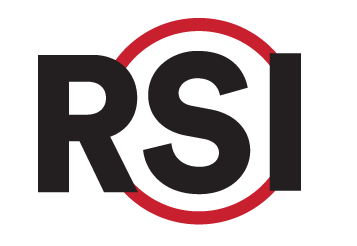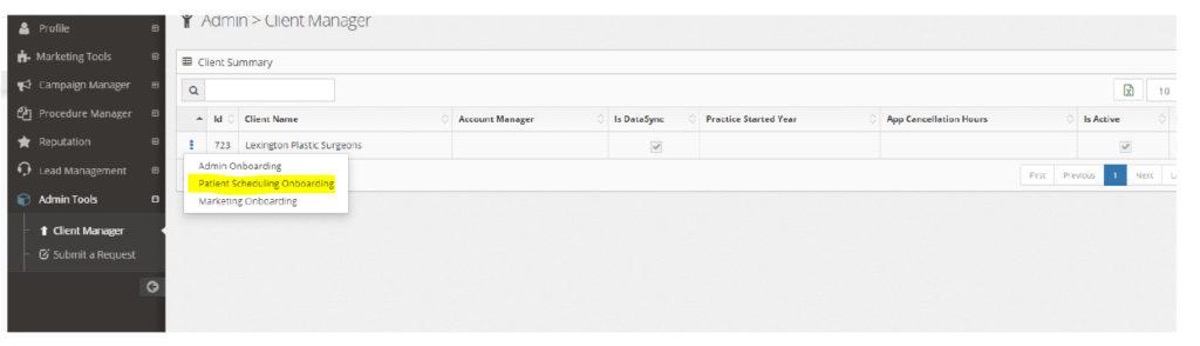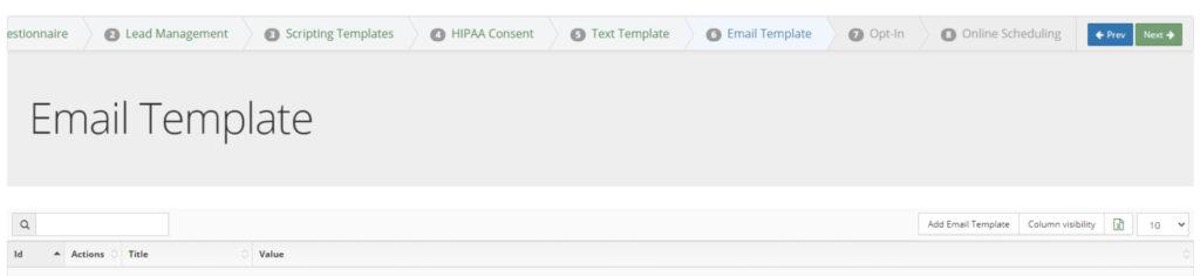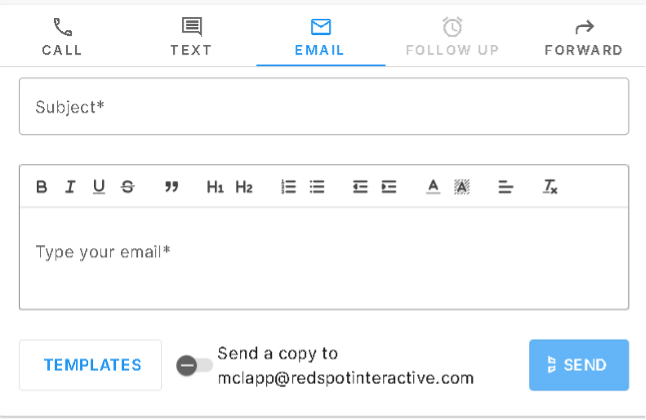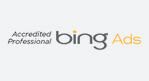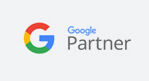Education Library
Email a Patient from the CRM
Use the Email tab on the Inbox to compose and send emails to patients.
- Enter a Subject Line
- Compose your body message. You can use the formatting tools to format your font and organize your text. You can also use the Templates button to select from the list of prewritten email templates. If you do not see a Templates button it is because you do not have any set up. See below for instructions on how to set these up.
- Toggle on the “Send a copy to…” to send a copy to yourself. The email address shown is the email associated with your user profile.
- Once you click send, the email message will be sent to the email address saved for the patient on their Contact tab.
Please note that email messaging is in a single direction from users to patients. Responses from patients are not captured in the inbox. Responses will be sent to the Reply-To email saved at the account level.
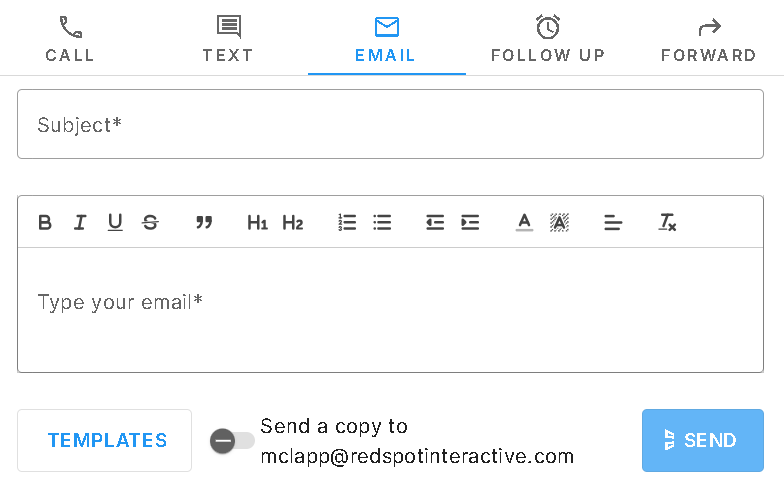
Setting Up Email Templates
These are prewritten messages that the team can send to patients from the CRM.
- To add an email template go to admin tools. Click on the three ellipses next to the client name
- Select ‘Patient Scheduling Onboarding’

- Go to ‘email template. Then ‘add email template.’

- Once the email template is added, select the email icon on the lead that you would like to send an email to and use the Templates button to add your template.