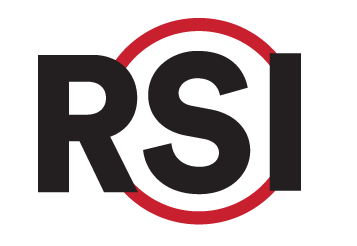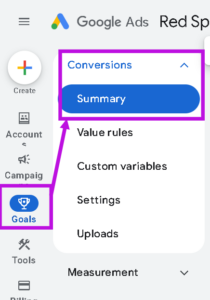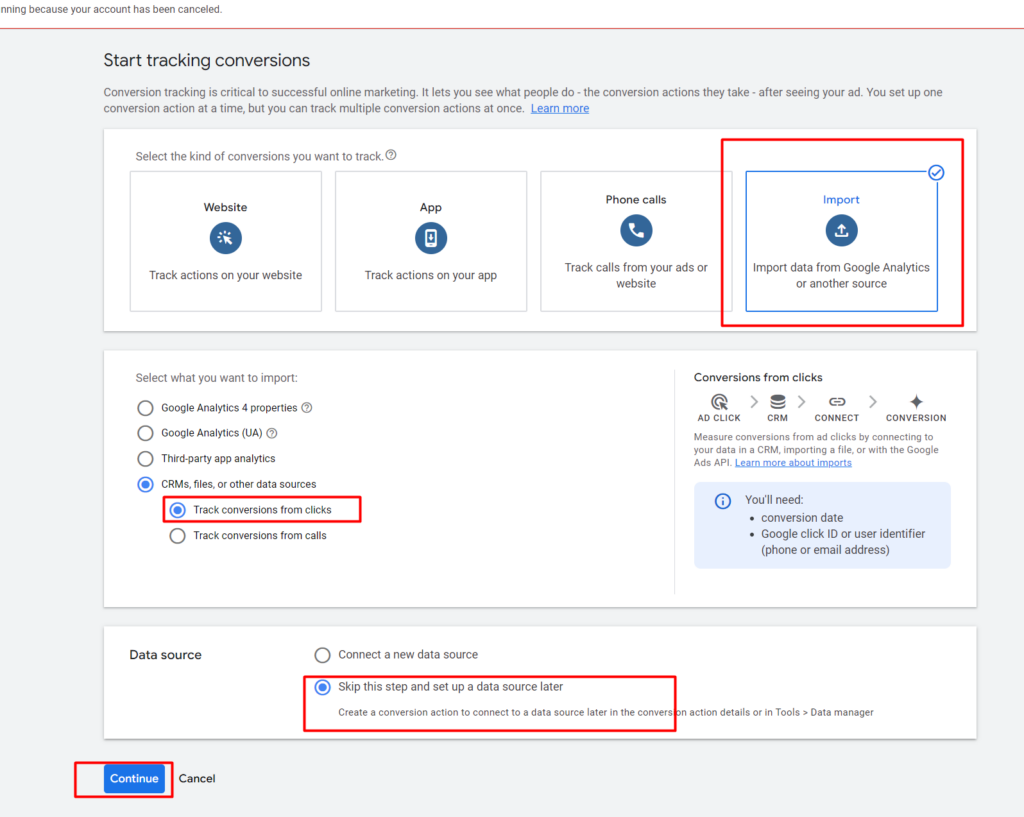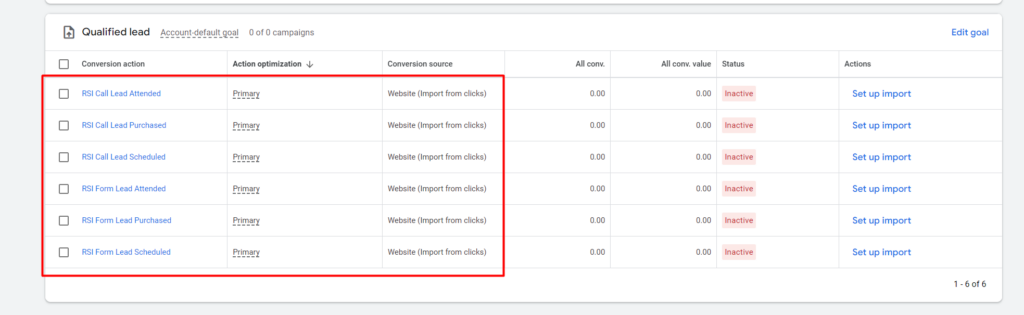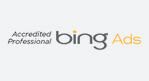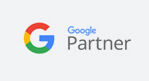Education Library
Connecting Google Ads
This article describes how the Client’s Google Ads account should be set up to have RSI’s Revenue Level UTM reporting working. After proper set up you will be able to:
- Track Ad Campaign to revenue by UTM detail through the RSI reporting environment.
- Send conversion goals (appointments, charges/payments) directly back to Google Ads for improved optimization. These goals can only be tracked within 90 days of the click.
Prerequisites
- Create RSI Campaigns that mimic your Google Ad Campaigns. How to Build Campaigns
- Landing page(s) have RSI Lead Instersion via one of these options
- Zapier – Best option if you already use Zapier.
- JavaScript Plugin – Best option if you don’t have Zapier but have editing access to the form plugin.
- External Webhook
- Connect Google Analytics
- Link your Google Ads account with your Google Analytics property. Learn How
Configuring Google Ads
- Link your Ads account with RSI’s Ads account
- Set RSI Tracking Template and Enable Auto-Tagging
- Set RSI Campaign Tracking (Please Note: RSI does not have an integration for Smart Campaigns. If you run Video Campaigns, these instructions need to be followed at the Ad Group level.)
Create Ad Conversions
The next step is to create a set of conversions attached to your ads. Setting these up allows RSI to identify whether the lead-to-patient conversions should be uploaded back to Google Ads.
- In Ads, go to Goals > Conversions > Summary.
- Create a new conversion action using the Import option
- On “Select what you want to import” select CRMs, Files, or other data sources
- Select Track Conversions From Clicks
- On “Data Source,” select Skip this step and set up a data source later
- Create a set of 6 conversion actions using Qualified Lead as the Goal and the below list as names for each. Conversion actions should have the exact same naming as above, including capital letters. Otherwise, we won’t be able to map actions in our system.
- RSI Form Lead Scheduled
- RSI Form Lead Attended
- RSI Form Lead Purchased
- RSI Call Lead Scheduled
- RSI Call Lead Attended
- RSI Call Lead Purchased
- In Ads, go to Goals > Conversions > Summary.
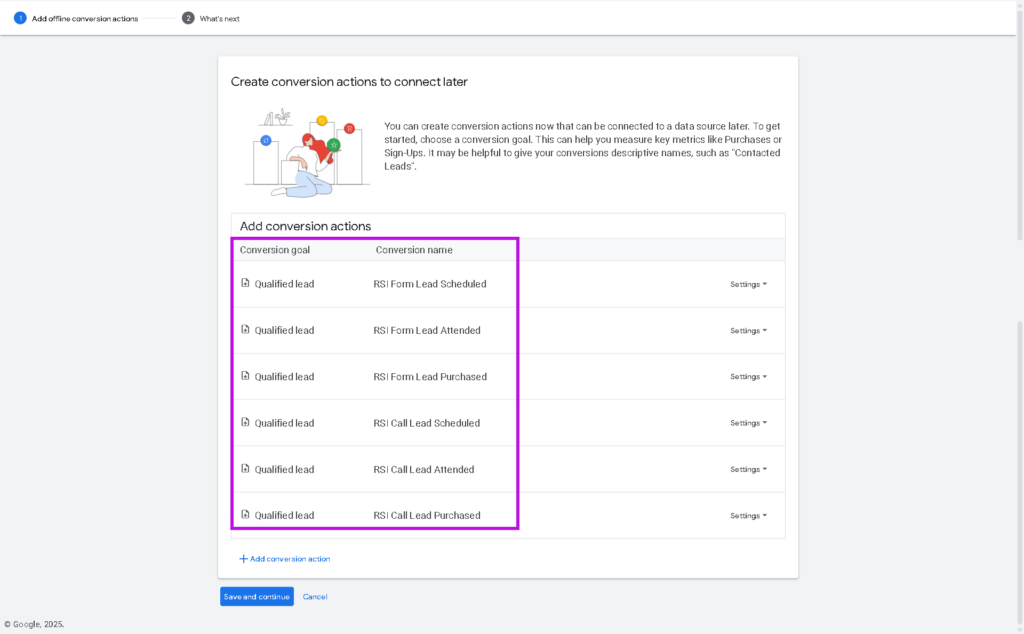
- Save and Continue
- Click Done. You do not need to do anything to Setup the Import. Our API connection handles this import automatically when syncing each night.
- In the end, you should have a list of conversions like this: