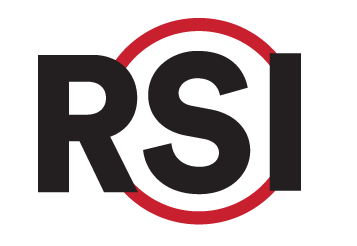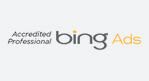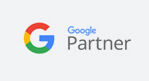Education Library
Nextech Template Troubleshooting
- Does your FIRST AVAILABLE tool provide accurate availability?
- Click First Available icon in the tool bar.
- Enter a scheduling scenario in which would be available for Online Scheduling.
- When the scenario is run, is the availability offered correct & accurate?
- Does each provider have a linked user?
- Select Contacts.
- Select Provider by clicking the circle in the top left corner.
- Select the appropriate provider from the dropdown menu.
- In the bottom left hand corner of the contact specific information box, is there a linked user? If not, select user from the dropdown menu.
- Are providers linked to the location template?
- Check location templates & make sure all appropriate resources are available for that location.
- Does each provider/resource have their own scheduler template?
- Check scheduler templates to make sure there is a template for each provider/resource.
- Are the default durations for appointment types & purposes accurate?
- Check the Admin scheduler tab for default durations for each appointment type & purpose that will be available for online scheduling.
- Are the locations marked active & managed?
- Check the Admin location tab for checked boxes in the top left corner for ACTIVE & MANAGE.
- Are any providers tied to more than 1 resource?
- Go to the resource editor & make sure each provider is only tied to 1 resource.
- “Check Global Settings Preferences” with this content on the page
- Online Scheduling Set Up Without Templates