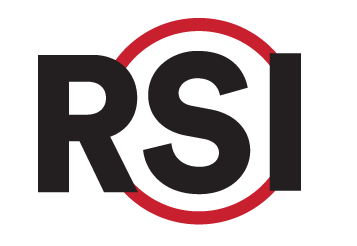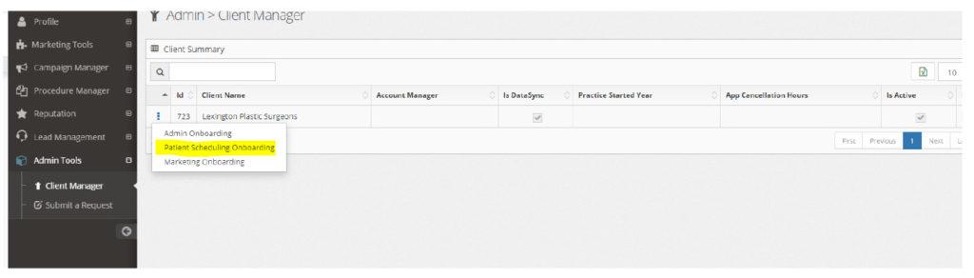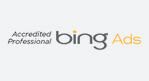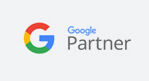Education Library
Text a Patient from the CRM
Use the Text tab on the Inbox to compose and send text messages to patients.
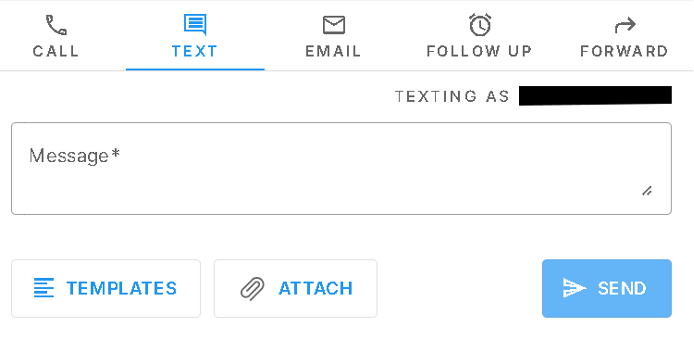
- Compose your body message. You can use the Templates button to select from the list of prewritten text templates. If you do not see a Templates button it is because you do not have any set up. See below for instructions on how to set these up.
- Use the Attach button to attach an image. Only image files are supported as attachments. Other files, like PDFs will not deliver. If you are trying to send paperwork to a patient it is better to upload the form to your website and then text the patient a link.
- Once you click send, the text message will be sent to the Cell Phone number saved for the patient on their Contact tab. Patient responses will be shown in the inbox. All inbound texts will be dispalyed in Messages.

Setting Up Text Templates
These are prewritten messages that the team can send to patients from the CRM.
- To add a text template go to admin tools. Click on the three ellipses next to the client name.
- Select ‘Patient Scheduling Onboarding’

- Select ‘Text Template.’ Then ‘add text template.’
- Once a text template is added, select the text icon on the lead that you would like to send an email to and use the Templates button to add your template.