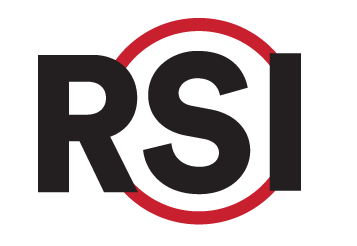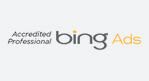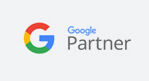Education Library
Managing Upcoming Appointment Statuses
Objective
To provide a clear and concise procedure for team members to effectively manage and update appointment statuses in the PM system, ensuring accurate record-keeping and minimizing errors during the process.
Key Steps
- Access the Appointments Tab
- Navigate to the appointments tab within the PM system to view all upcoming appointments for the designated individual.
- Review Appointment Status
- Identify the status of each appointment listed. You will see options to either confirm or cancel appointments.
- Confirming an Appointment
- If the appointment is to be confirmed:
- Click the “Confirm” button.
- This action will immediately update the appointment status in the PM system.
- If the appointment is to be confirmed:
- Canceling an Appointment
- If the appointment needs to be canceled:
- Click the “Cancel” button.
- Ensure that the cancellation reason is not a required field in the PM system. If it is required, you will receive an error message, and the cancellation will not process.
- If the appointment needs to be canceled:
Cautionary Notes
- Cancellation Reasons: Verify if a cancellation reason is required in Your PM system before attempting to cancel an appointment. Keeping it required will result in an error because RSI does not send a reason for cancellation to the PM system.