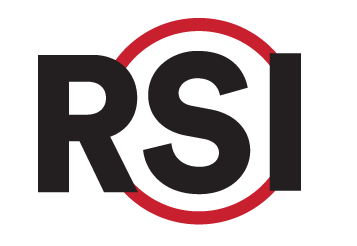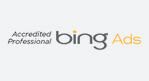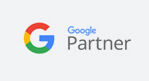Education Library
Lead Profile
Objective
To provide a clear and concise procedure for team members to effectively manage contact profiles in the practice management system. This SOP aims to minimize misunderstandings and errors while maximizing productivity and accuracy in task execution.
Key Steps
- Access Contact Profile
- Navigate to the contact profile section within the practice management system.
- Access Contact Profile
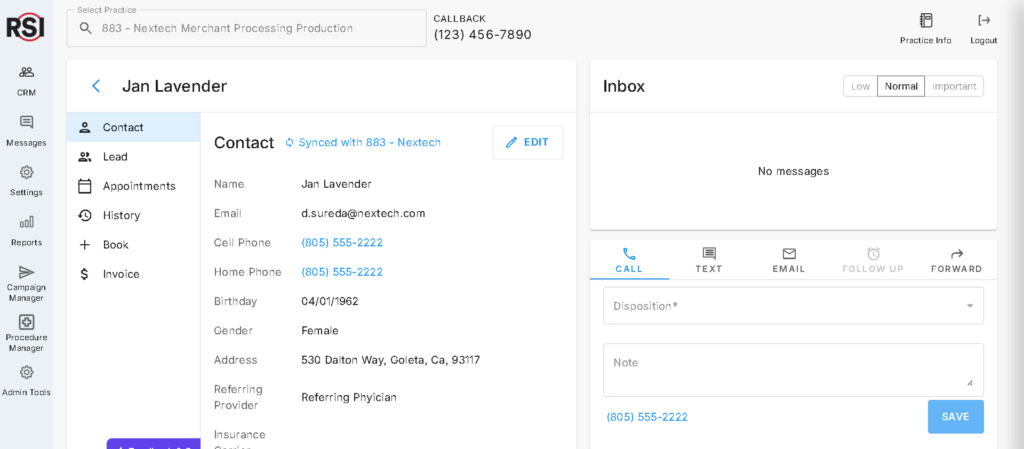
- Review Contact Information
- Check the contact tab for basic information, demographic details, and the status of the contact.
- Determine if the contact is matched with an existing patient record.
- Edit Contact Information
- Click the “Edit” button to modify existing information or add new details.
- After making changes, click “Save.”
- Confirm updates by selecting “Yes” when prompted to send updates to the practice management system.
- Review Lead Information
- Switch to the lead tab to view any known leads submitted by the contact.
- Note the source of the lead, marketing campaign details, and preferences regarding procedures, providers, or locations.
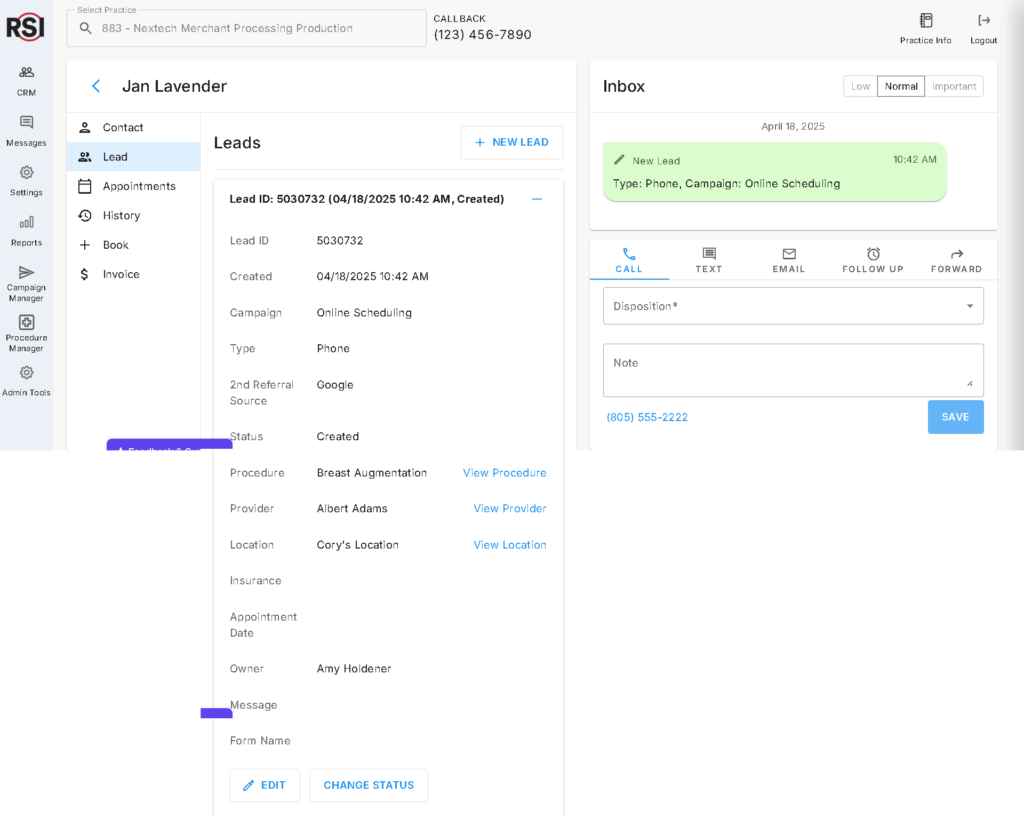
- Assign Ownership
- Check the “Owner” section to identify which team member is assigned to the lead.
- Utilize Custom Questionnaire
- If applicable, review the custom questionnaire for any specific questions or fields that have been set up for this contact.
- Adding Custom Fields: Link to instructions
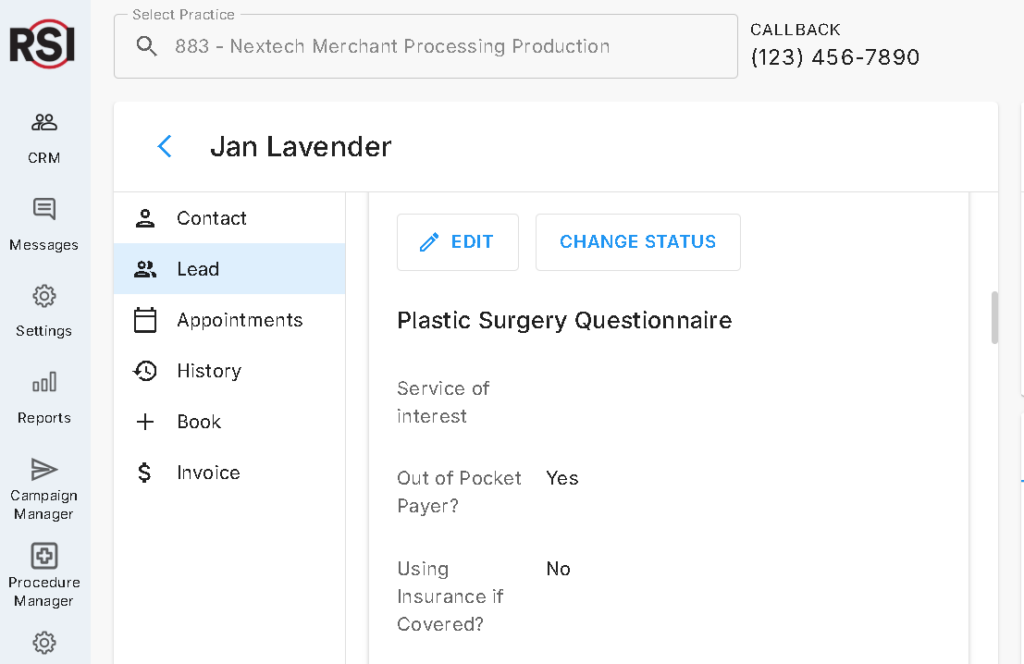
- Check Appointments and History
- Review upcoming appointments listed under the appointments section.
- Access the history section to view communication and activity related to the contact.
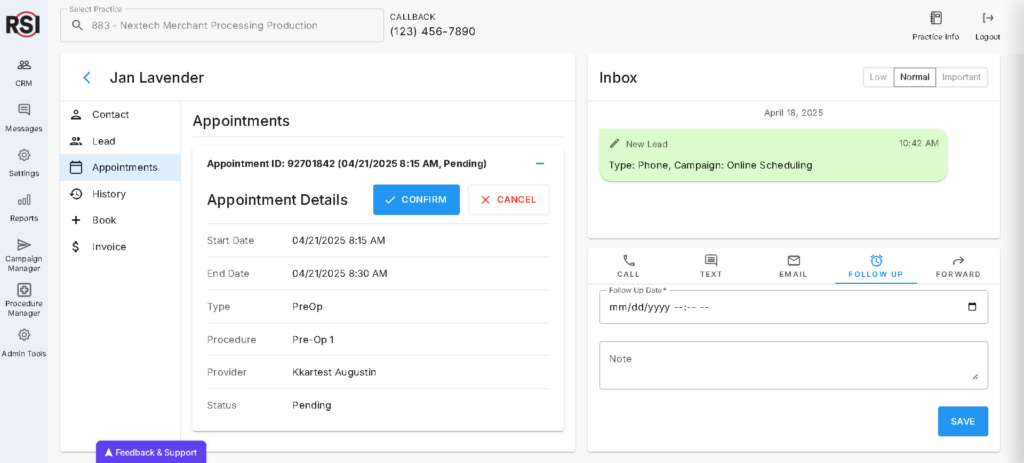
- Manage Follow-Up Activities
- Under the activity section, check for any follow-up tasks or reminders.
- Review appointment reminders sent via RSI automations.
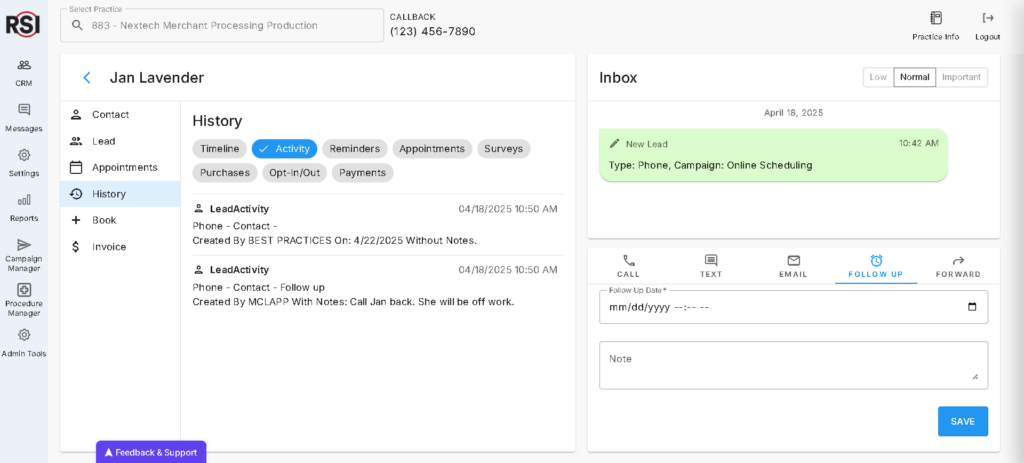
- Handle Purchases and Payments
- Review the purchases section for any outstanding bills or payments made by the contact.
- Utilize Communication Tools
- Use the tools on the right-hand side to:
- Describe dispositions for phone calls.
- Send text messages or emails.
- Schedule follow-ups for later dates.
- Forward lead details to other team members.
- Use the tools on the right-hand side to:
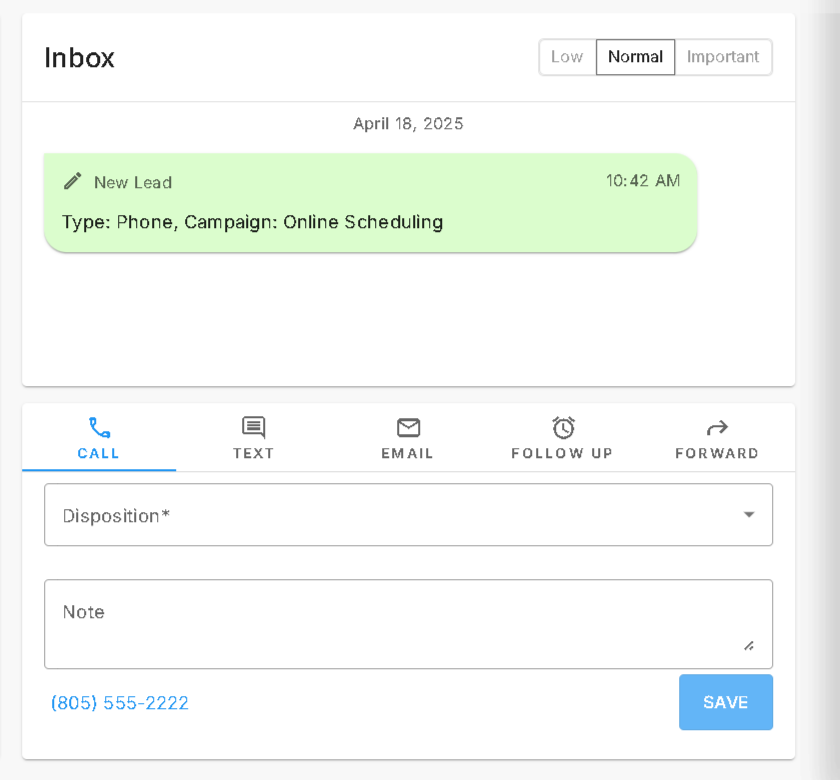
Cautionary Notes
- Always double-check the information before saving changes to avoid errors in the contact profile.
- Ensure that any communication sent (text or email) is appropriate and aligns with the contact’s preferences.
- Be cautious when forwarding lead details; confirm that the recipient is the right team member.
Tips for Efficiency
- Familiarize yourself with the layout of the practice management system to navigate quickly between sections.
- Utilize keyboard shortcuts where available to expedite your workflow.
- Regularly update your knowledge of any changes in procedures or system updates to maintain accuracy in managing contact profiles.
- Keep a checklist of common tasks to streamline the process and ensure no steps are missed during profile management.