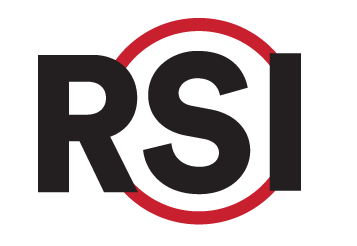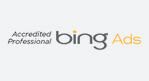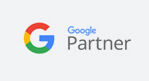Capturing UTM Parameters
In addition to the lead data ingested via the above methods, it is essential to capture and pass the UTM parameters in order track and attribute the source of leads effectively. For Google Ads sources, additional parameters such as rsiCampaignId and gclid (Google Click ID) are required to facilitate conversion tracking.
For the JS Lead Form plugin, this functionality is built-in, automatically capturing UTM parameters and passing them in the lead payload.
However, for both the Webhook and Zapier methods, developers must handle the UTM parameter capture and include them in the lead payload manually.
In order to simplify this process, RSI offers a UTM Plugin which
- captures UTM parameters + rsiCampaignId + gclid
- stores it in cookies
- exposes via the JavaScript variable
Developers can use this data and pass it with the lead submission payload, however, they will still be responsible for passing the data to Webhook or Zapier.
Installation
Add the following script to your website:
<script type="text/javascript" src="https://cdn.redspotinteractive.com/utm/bundle.js" async></script>
Once installed, the plugin:
- Tracks all UTM information on the website.
- Captures
rsiCampaignIdandgclidURL parameters. - Stores data in cookies for 90 days. Note: If a user visits the website with new UTM parameters, the cached data will be overwritten.
Verification
After installation, a success message will appear in the developer console log:
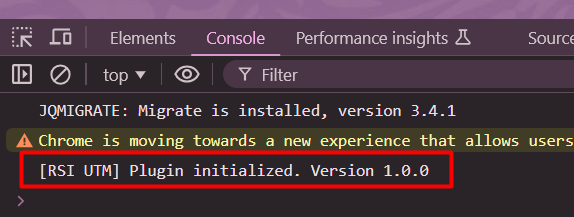
If UTM data is passed in URL (or it was cached before) it will be available in the window.RSI_UTM javascript variable:
- Example with UTM in url:
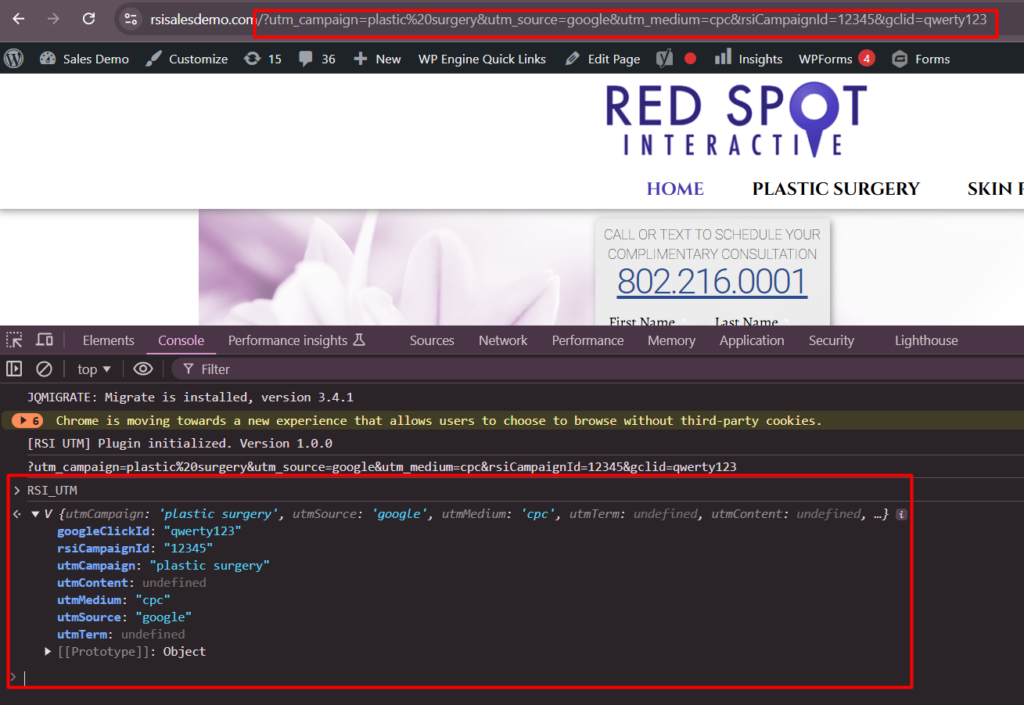
- Example without UTM in URL but cached on cookies:
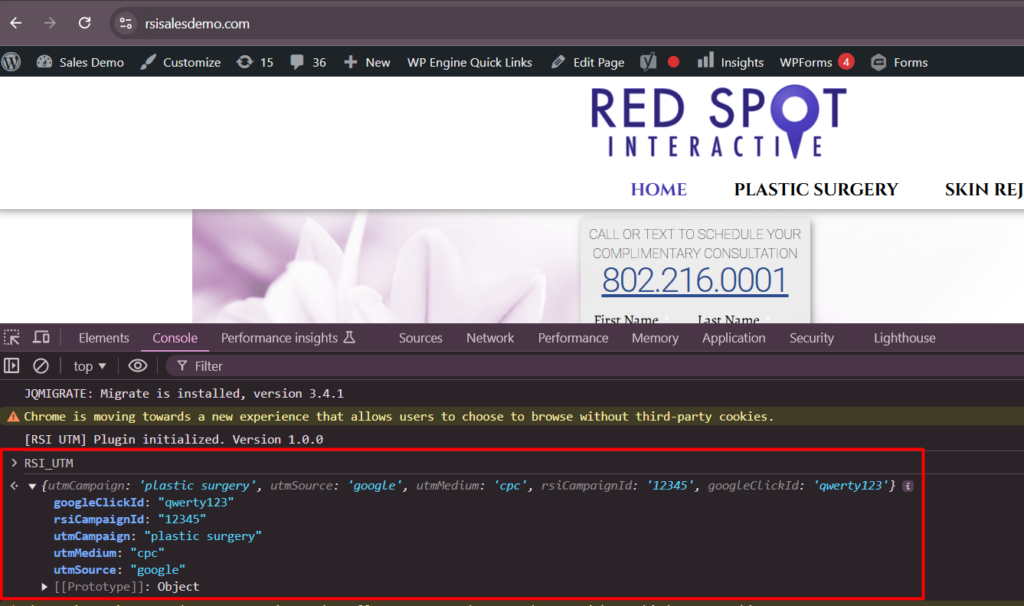
As mentioned above, the data can be accessed via window.RSI_UTM variable. Developers will need to read the data and pass it to Webhook or Zapier in some manner (e.g. create a hidden field for a form and use one during the submission.)
NOTE – apart from the RSI_UTM variable, data is also available from cookies directly:
![]()
So it could be read from there, however, using RSI_UTM is preferable because it is formatted for ease of use.
Online Scheduling Lead Campaign Tracking
In order to properly capture and attribute the campaign responsible for driving in the new lead/appointment, follow these steps:
- Add Tracking Script: Insert the provided tracking script into the header of your landing page. This script will capture the campaign data when bookings are made.
- Google Tag Manager: If you want to implement this across multiple pages on your website, consider using Google Tag Manager for easier management and deployment of the script.
By implementing this tracking method, you can effectively monitor the performance of your PPC campaigns and gather valuable insights from the UTM parameters associated with your links.