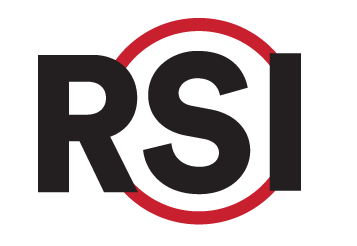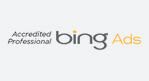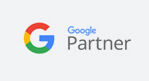Education Library
Understanding the Contact Tab
Patient Contact Information Syncing and Patient Chart Creation
Objective
To provide a clear and concise procedure for team members to follow when syncing patient contact information and creating new patient charts within the practice management system (PMS). This SOP aims to minimize misunderstandings and errors while maximizing productivity and accuracy in task execution.
Key Steps
- Access Patient Profile
- Navigate to the contact tab of the patient’s profile.
- Review the basic contact information displayed (email, phone number, home address, date of birth, gender).
- Check Sync Status
- Look at the top of the profile to determine if the patient is currently synced with the PMS.
- If the status indicates “not synced,” proceed to the next step.
- Initiate Sync Process
- Click the “Sync” button to open the profile in edit mode.
- Fill out all required fields necessary for your specific PMS. Note that different PMS may have different required fields.
- Review Required Fields
- Ensure all mandatory fields are completed based on the API connection requirements.
- If applicable, select referring providers from the list available in the PMS.
- Save Changes
- Click the “Save” button to proceed.
- Confirm the prompt asking, “Are you sure you want to sync?” to finalize the process.
- Verify Sync Status
- After saving, check the status at the top of the profile. It should change from “not synced” to “synced.”
- Verify that the new patient chart is visible in the PMS.
- Add Notes (if necessary)
- If additional notes are required, add them to the contact profile.
- Be aware that not all PMS may push these notes into the patient chart; refer to the API documentation for specifics.
Cautionary Notes
- Ensure that all required fields are accurately filled out to avoid errors during the sync process.
- Double-check the sync status after saving to confirm that the patient chart has been successfully created or updated.
- Be aware of the specific capabilities and limitations of your PMS regarding notes and data syncing.
Tips for Efficiency
- Familiarize yourself with the required fields for your specific PMS to streamline the data entry process.
- Use templates or checklists for common entries to reduce the time spent on repetitive tasks.
- Regularly review API documentation to stay updated on any changes that may affect the syncing process.
- Maintain clear communication with team members regarding any updates or changes in procedures to ensure everyone is on the same page.