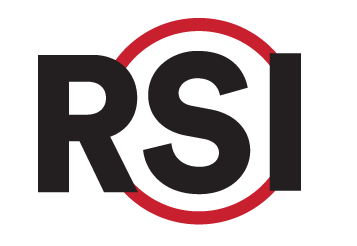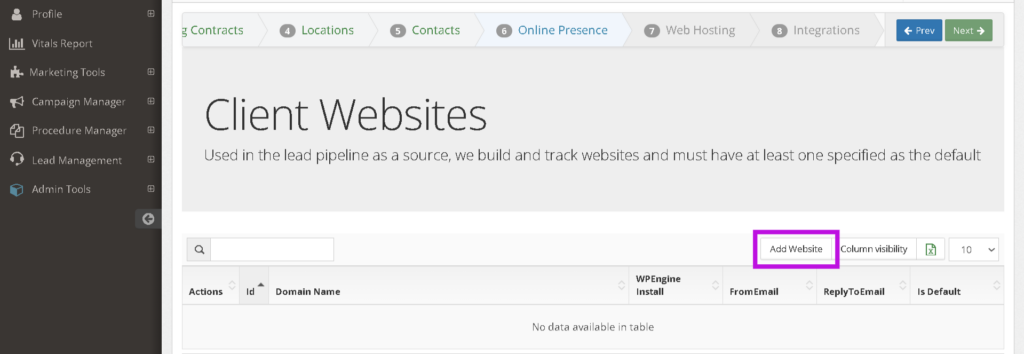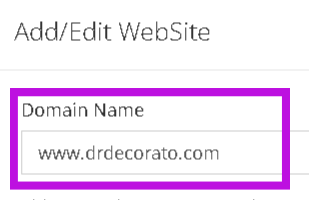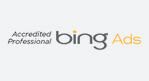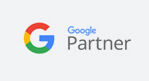Education Library
Connecting Google Analytics
Connect your Google Analytics properties to RSI.
- Log in to Google Analytics, and add a new user to Google Analytics. Our user needs to be added to your website Property. Learn More About Adding Users to GA
- Select one of these users to add. It does not matter which one, but depending on how many accounts are associated with each one, you may get an error message that says that the email you selected is associated with too many accounts and cannot be added. In that case, simply select a different one on the list:
- maintenance@red-spot-interactive.iam.gserviceaccount.com
- maintenance-1@red-spot-interactive.iam.gserviceaccount.com
- maintenance-2@red-spot-interactive.iam.gserviceaccount.com
- maintenance-3@red-spot-interactive.iam.gserviceaccount.com
- Select one of these users to add. It does not matter which one, but depending on how many accounts are associated with each one, you may get an error message that says that the email you selected is associated with too many accounts and cannot be added. In that case, simply select a different one on the list:
- Confirm updated Website Counter for GA4 is set up
- GA counter (tag) is available in the Google Analytics account for the GA property (website) in the admin settings
- This can be added by
- Google Tag Manager
- Insert HTML code inside website
- Via plugin for CMS
- Log in to RSI on another tab and go to Admin Tools > Client Manager > Admin Onboarding > Online Presence
- For each website property in Google Analytics, add a website profile.
- In the profile add the Domain Name
- Scroll down the profile until you see Google Analytics 4 Configuration. Add the
- API User Email: The one you added to your Google Analytics property
- Google Analytics Launch Date: The date you want the data to pull back to (Note that GA4 data will only go back to 7/1/2023), and the property ID.
- Property ID: The property ID for the domain name. (Note if you are setting up your RSI account to track Google Ads then your Ads account must be linked to the same property ID.)
- Test the configuration to ensure the system is connected. If you get an error, double-check that the API User email matches the one you added to your property and double-check that your Property ID is correct for the domain.